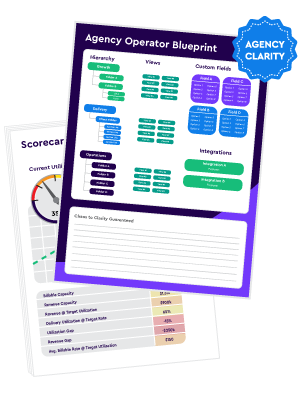What is Acuity Scheduling?
Acuity Scheduling is a cloud-hosted appointment scheduling solution that helps business owners manage their online appointments. It helps individual professionals and SMBs create a customized scheduling page to show their real-time availability.
How to Customize Acuity Scheduling for Your Agency
- Log into your Acuity Scheduling portal, head to “Client’s Scheduling Page,” customize any settings you want to change under “Appearance,” and then head over to “Advanced CSS.”
- In the “Advanced CSS” section, you can only style HTML elements and class selectors, you won’t be able to style any IDs using CSS. If you’d like to use my boilerplate CSS template to jumpstart your customizations, just chat with us via the website below.
Acuity Scheduling Custom CSS Examples
| Function | CSS Code |
| Increase the size of appointment type names | .appointment-type-name { font-size: 120%; font-weight: bold; } |
| Increase the size of client registration login text | .login-container { height: 80px; font-size:20px; padding-top:25px; } |
| Change background color | body { background-color: #ffffff; } |
| Change appointment type box color | .select-item {background-color: #DFDFDF ;} |
| Change hover color for appointment type boxes | .select-item:hover {background-color: #FF0000;} |
| Hide “save credit card” checkbox | div.col-sm-12 { display: none; } |
| Hide the quantity in package checkout | input.form-control.inline-field { display:none; } input.form-control.inline-field[name=”certificate”] { display: block; } th[data-original-text=”Quantity”] { opacity: 0; } |
| Hide list of what a package code is redeemable for | .certificate-amount-remaining ul {display: none;} |
| Hide steps in the monthly template scheduling page | ol.steps { display: none; } |
| Hide “more times” in the daily view scheduling page | .calendar-next { display: none; } |
Benefits of Acuity Scheduling
There are quite a few benefits that Acuity Scheduling brings to the table, including:
- Streamlined booking. With its online booking features, Acuity Scheduling removes the need for back-and-forth email conversations that often start with “what time works for you?”
- Organized schedules. Acuity Scheduling helps you monitor all upcoming appointments — even sending reminder notifications to make sure you don’t miss any meetings.
- Third-party integrations. Acuity Scheduling integrates with popular tools like QuickBooks, Mailchimp, Zapier, Zoom, Stripe, Square, PayPal, and HubSpot (more on how to integrate HubSpot below.)
- Calendar syncing. Two-way syncing with calendar apps like Outlook, Google Calendar, iCloud Calendar, and Office365 for every appointment created, rescheduled, or canceled.
- Mobile app. Take your scheduling on the go with Acuity Scheduling’s mobile app for both iOS and Android devices to edit appointment details or reschedule/cancel a booking.
How Do I Integrate Acuity Scheduling with HubSpot?
In Episode 5 of Agency Toolbox, I’ll show you exactly how to create a simple HubSpot CMS template for easy integration between Acuity Scheduling and your HubSpot website.
Plus, I’ll give you the template where you simply have to change the information on a single line of text to have your scheduling page ready to roll on your website!
Want More Tech Tips For Your Agency?
Did you find this guide helpful?
You'll be glad to know we’ve got much more in store! You can receive weekly news, tips, and ClickUp tricks right in your inbox if you subscribe to our newsletter, First Class Operations.