An Overview of the EOS® Model
Whether it's clearly defined or not, every company has an operating system.
An operating system at it's core, is how a company organizes its team - how they hold meetings, solve issues, plan, etc.
The EOS® model is a proven operating system that provides business with:
- A clear vision and plan for how to get there
- Traction across the organization through focus, discipline, and accountability
- And a more cohesive, functional, and healthy leadership team
It's rather simple, but does take time and effort to fully implement the framework.
Every EOS® company is comprised of six main components:
- Vision - This involves eight vision questions that lay out your core values and focus, marketing strategy, goals, main issues, and biggest priorities for the quarter.
- People - This involves creating an accountability chart that's focused on getting the right people in the right seats and providing clarity on those "seats".
- Data - This involves monitoring lead and lag measures through scorecards tied to your vision.
- Process - This involves documenting systems and best practices for consistency.
- Traction - This involves setting rocks/quarterly goals to gain traction on your vision and meeting on a regular cadence to hold alignment.
- Issues - This involves identifying, discussing and resolving issues on a weekly basis to keep the team moving forward.
With the framework defined, let’s look at building this in ClickUp.
Structuring EOS® in ClickUp
There's nothing overly complex when running EOS® in ClickUp. Most of this revolves around documentation and keeping everything organized, but ClickUp does have a few features that make running EOS® in ClickUp extremely easy and efficient.
Creating an EOS® Space
To begin, you'll want to create a separate space for EOS® inside of ClickUp. You can build this structure in your Operations space, but most teams prefer to keep it separate.
In this space, you'll have two folders to start - A V/TO folder and a [Team] L10 Meeting folder.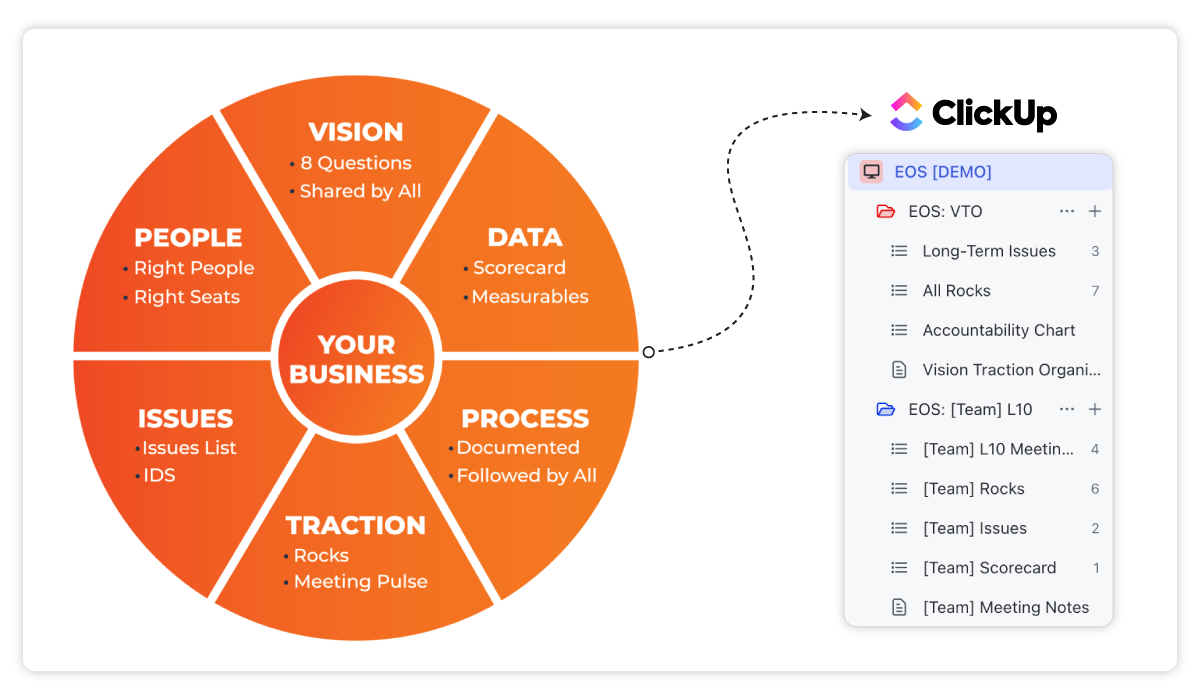
Both folders will contain a few lists, views, embedded views, and documents to store all of your EOS® information.
Related: The Best ClickUp Hierarchy for Agencies
BONUS
Download the Complete ClickUp for Agencies Guide FREE
The 47-page guide includes graphics, checklists, and links to how-to videos so you can actionize your ClickUp plan.
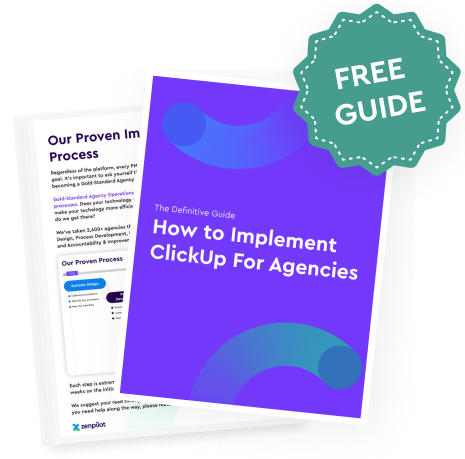
V/TO™ Folder
Your V/TO™ folder will be the home base for all of your high-level EOS® information. This will host basically everything except your L10 Meeting™ documentation.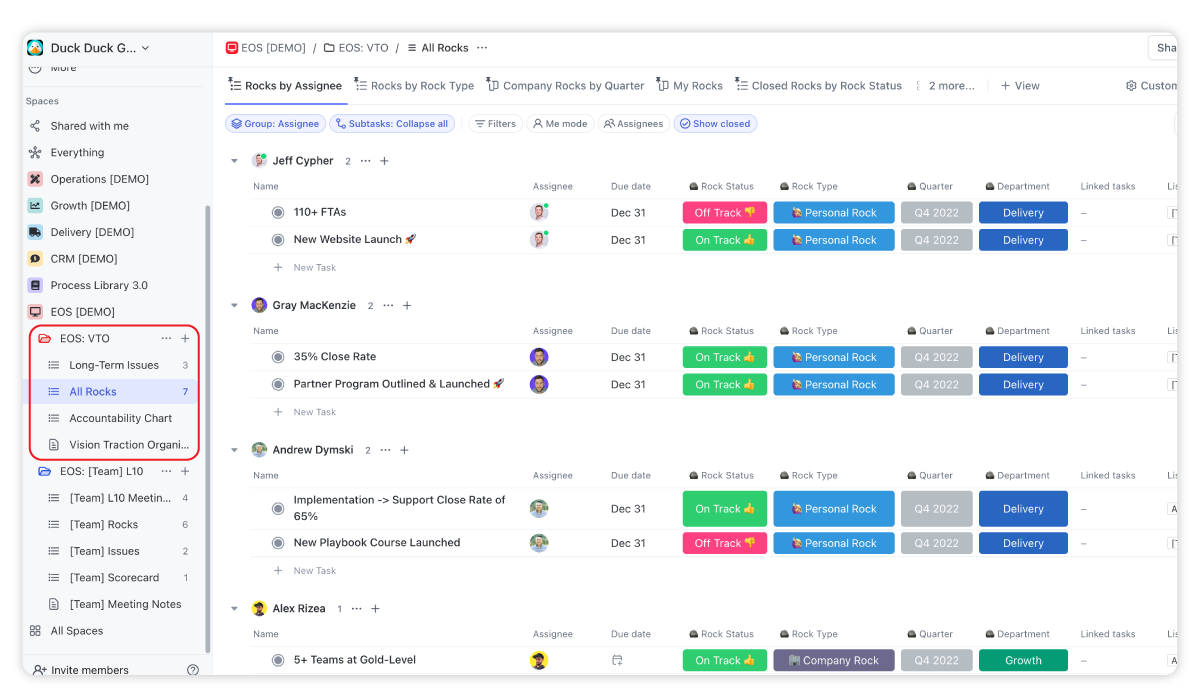
What Should You Store in Your V/TO™ Folder?
1. EOS® Educational Resources
Provide learning resources for your team with links and embedded docs. This will be a document at the V/TO™ folder level (or it can be placed in your EOS® space).
2. Vision/Traction Organizer™ Document
You'll create a folder-level document that will store (or link out to) information related to the 8 questions to achieve your company vision. This will also include links or embedded views of your accountability chart and scorecard.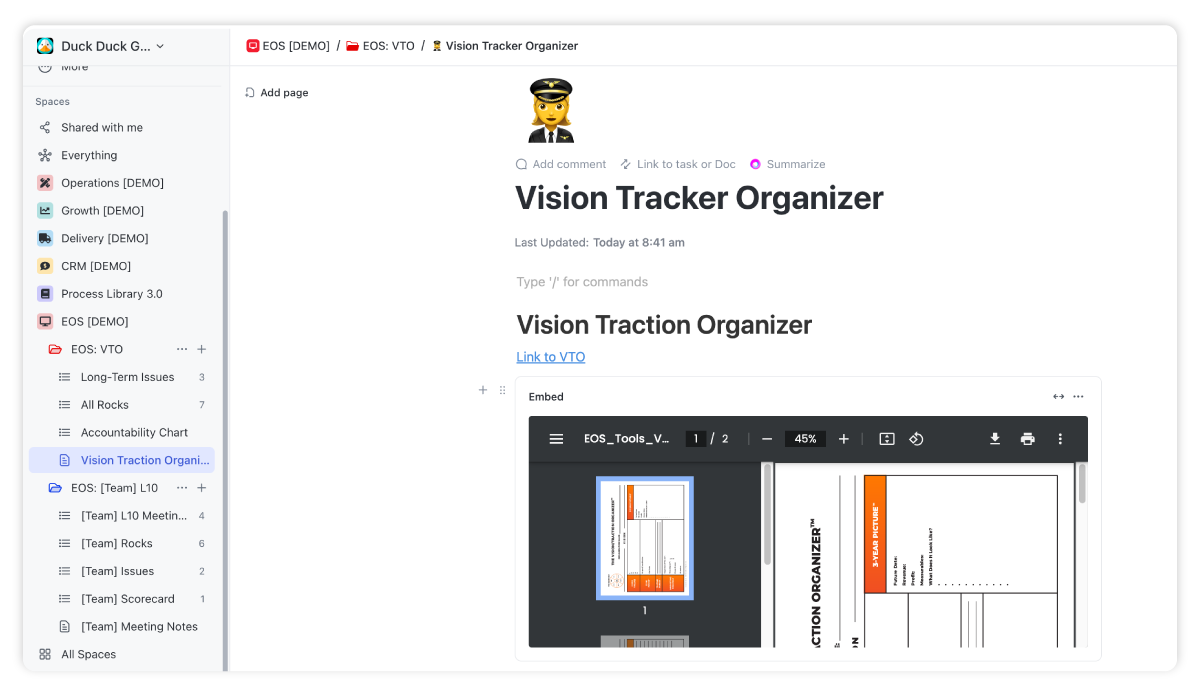
3. Accountability Chart
This will be a separate list that contains your accountability chart. This can be built in a ClickUp Whiteboard, or can be an Miro Board or Lucid Chart that's embedded into ClickUp.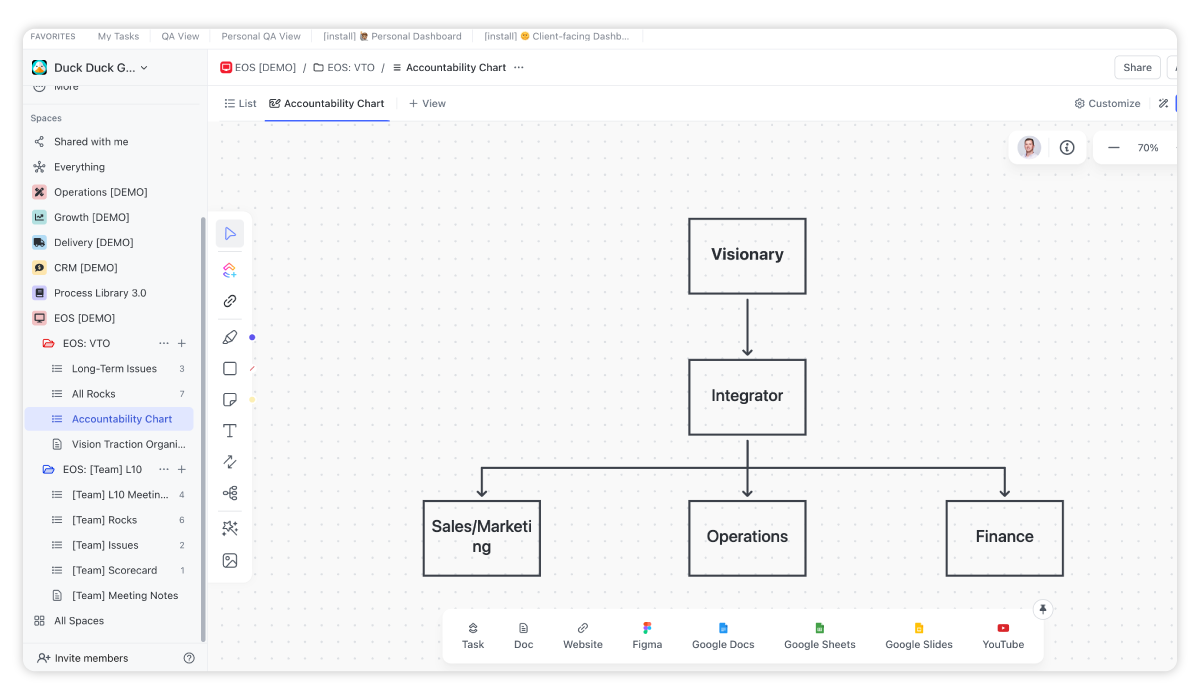
4. Scorecards
This will be a separate list that hosts your leadership scorecards from a Google Sheet or another source.
5. All Company Rocks
This will be a separate list that hosts all of your company rocks as tasks.
- You can use custom fields to help mark rocks as on-track or off-track and describe what type of rock it is.
- You can also use the tasks in multiple lists feature to then add rocks to their correct department L10 for rock reviews.
- You can leverage views to show your rocks by assignee, department, status, etc.
- You'll also be able to link tasks to the rock to show work that's happening to complete the rock.
6. All Company Issues
This will be a separate list where issues are housed as tasks.
- You can use the task description feature to provide context on the issue
- You can use custom fields to label a task as info to share, decision needed, or info needed.
- You can use the priority field to prioritize issues.
- And you can close the issue task when it has been solved.
In summation, the V/TO™ folder is the home base for EOS® documentation. you'll house everything that's company level here - making it much easier for the team to find something, understand the vision, and how to get there.
L10 Meeting™ Folder
Secondly, you'll also have folders for each of your L10 Meetings™. You can start with one and save it as a template inside of ClickUp. This template can be deployed for each L10 Meeting™ that you have.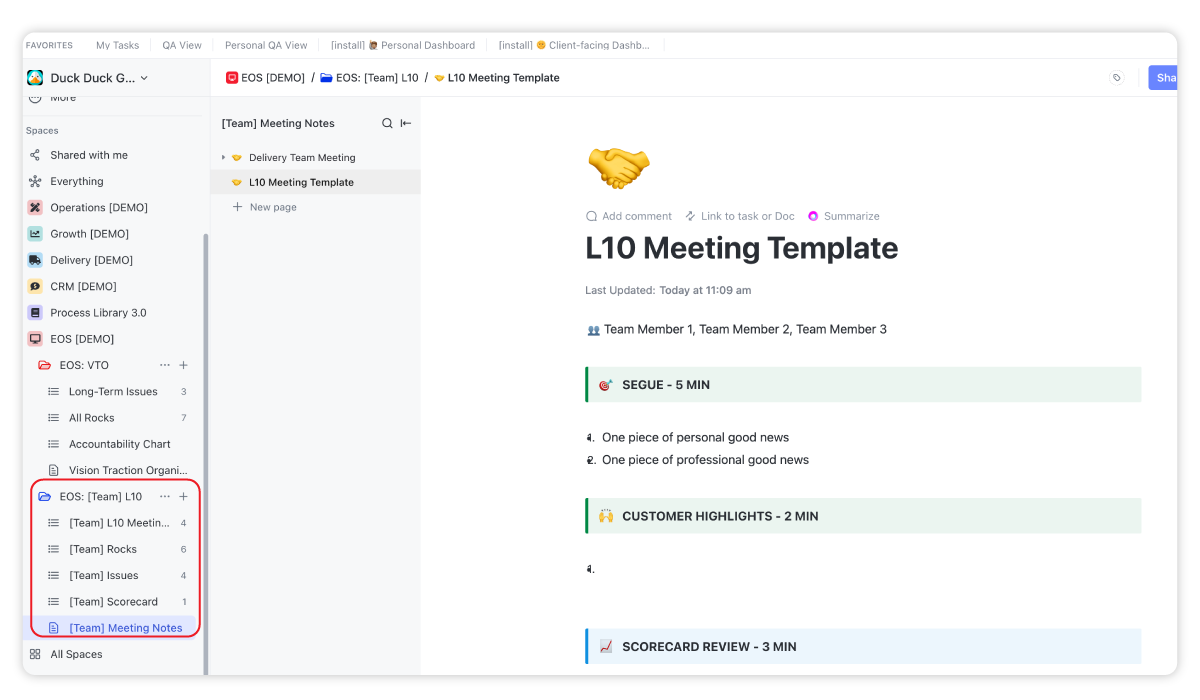
At ZenPilot, we have four L10 meetings - Growth, Delivery, Operations, an Leadership. Each of these would have their own separate folder (i.e. [Delivery] L10, [Growth] L10, [Operations] L10, and [Leadership] L10).
What Should You Store in Your L10 Meeting™ Folder?
1. L10 Meeting™ Agenda
A document view that provides your team with the meeting agenda to run your L10 meeting - segue, highlights, scorecard, rock review, IDS, to-dos, cascading messages, and meeting reviews.
- This agenda can be templated to create a brand new document every week.
- Notes can be taken directly inside of the document.
- Views with your rocks, issues, and scorecard can be embedded directly into the document, allowing you to share your screen and run the whole meeting in one document.
- And the docs can be title by dates and nested under parent docs to organize by quarter, year, etc.
Run EOS® in ClickUp
Get the full EOS® ClickUp template to start running EOS® in ClickUp today. Track your rocks, run L10 meetings™, and IDS™ directly in ClickUp.
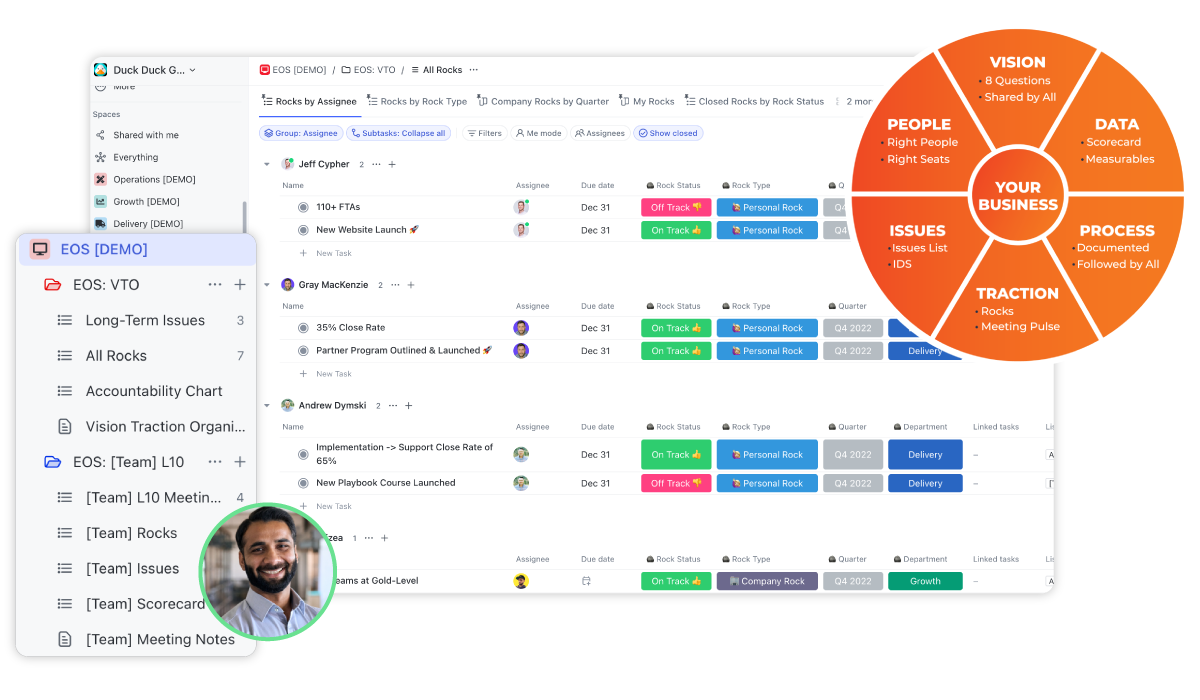
2. Department Rocks
A ClickUp list that stores all of the rocks for your specific department. Rocks will be listed as tasks and will live in this list as well as your Company Rocks list.
3. Department Issues
A ClickUp list that stores all of your issues for this department. This will operate in the same fashion as your Company Issues list.
4. Department Scorecard
This will be a separate list that hosts your department scorecard from a Google Sheet or another source.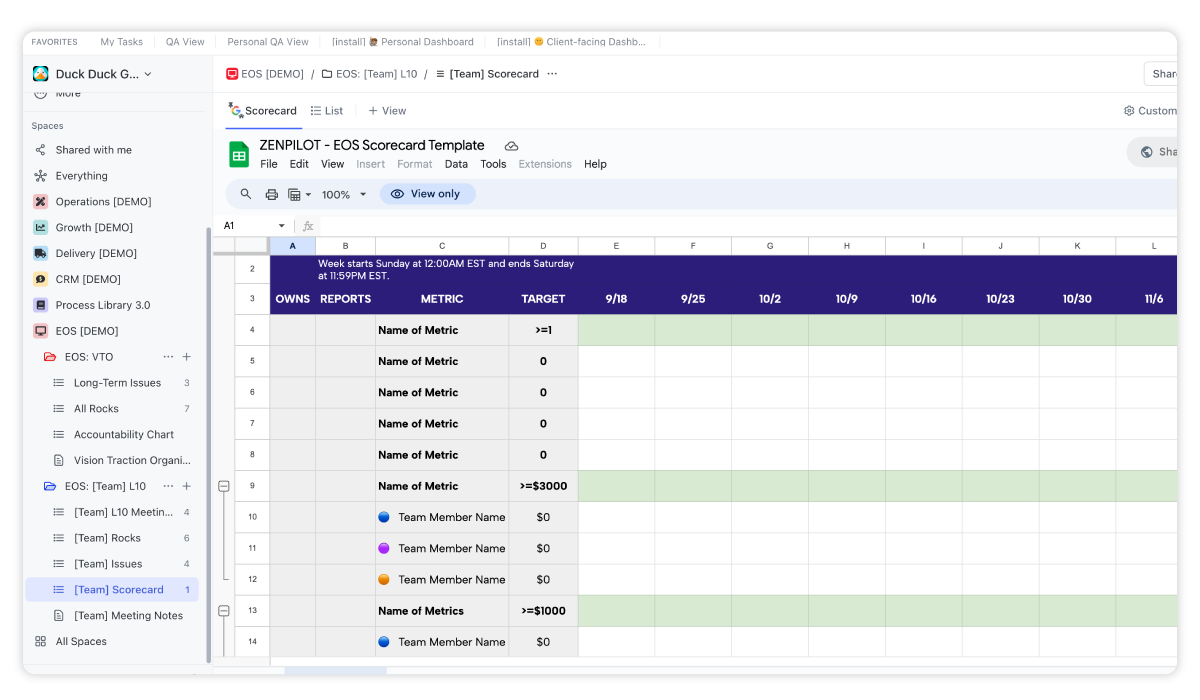
5. Meeting To-Dos
This is another list that hosts all of the to-dos for your meeting (e.g. meeting prep tasks, meeting tasks, and post meeting tasks)
Having a folder which stores your L10 agendas, notes, rocks, issues, scorecards, and to-dos will keep the team organized and working efficiently.
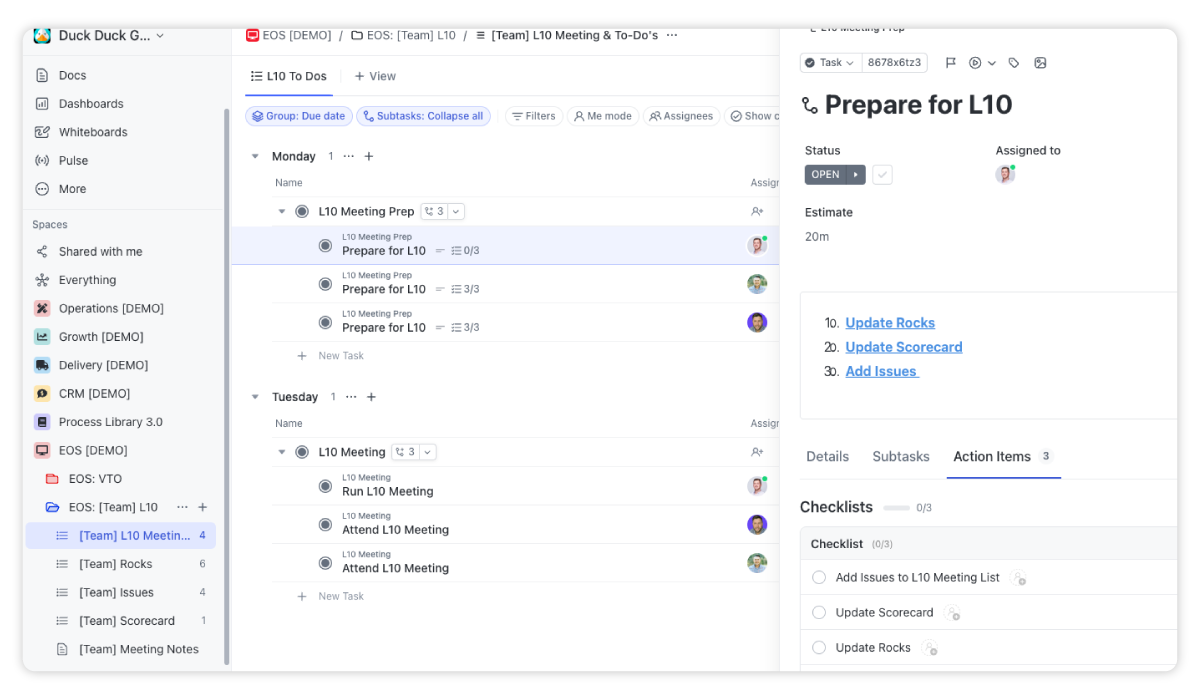
Running L10 Meetings™ in ClickUp
How many times has someone said they would do something in a meeting and it never ended up happening? Or maybe it did, but it took 10-20 followup messages...
The best part of running EOS® out of ClickUp, is the ability to make your meetings much more actionable, and provide the accountability that we all need.
Running L10 Meetings™ directly in ClickUp helps you create and assign tasks that come from meetings and then check the status of those meetings weekly. Tasks won't be disappearing in this meeting structure.
Aside from that, you'll also have a much easier process for reviewing rocks, solving issues, and evaluating scorecards.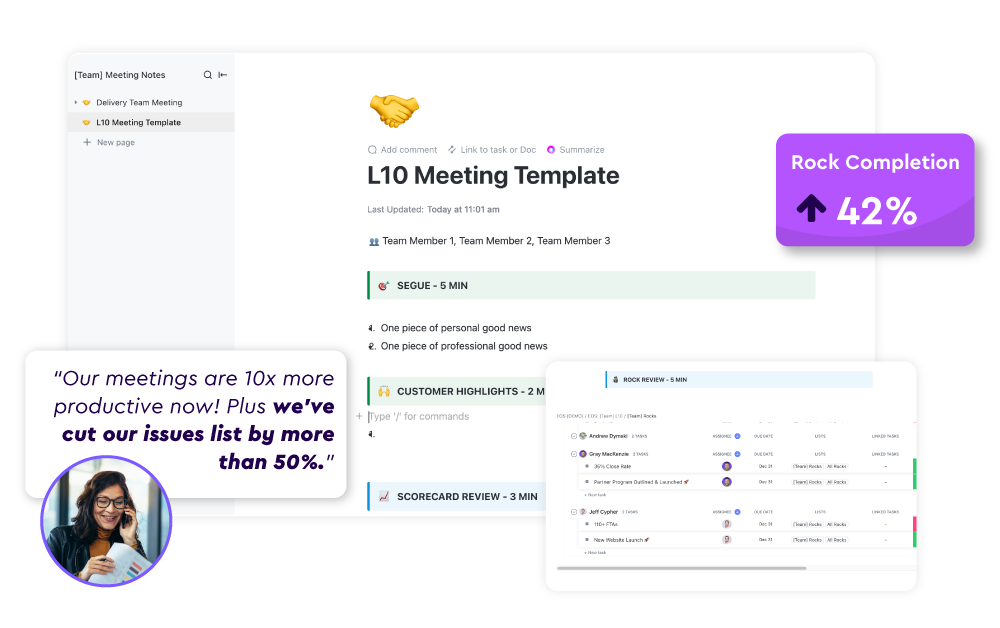
Build a More Productive Team By Running on EOS® in ClickUp
There are plenty of tools out there to run EOS®, but why wouldn't you save money on tech and build it directly in your project management system?
Your team lives in your project management system.
The Entrepreneurial Operating System® is all about creating traction, but to create traction you need clarity, accountability and healthy habits across the team.
By combining the power of EOS® and ClickUp, you'll be able to build the system you need to reach your goals.
At ZenPilot, we've helped close to 3,000 different agencies streamline their operations in ClickUp to build more productive, profitable, and healthy teams.
And though we aren't a certified EOS® implementer, we do run on EOS® internally and have helped hundreds of agencies build their EOS® framework inside of ClickUp.
Here's a few stories of agencies that have seen success with EOS®:
- Paul Earnden on how Implementing EOS® fueled Fuelius’ growth and efficiency
- Benj Miller on how the EOS® helped him go from freelancer to agency owner
- Anne Shenton on how implementing EOS® transforms agencies to ascend
- Tyler Dolph on boosting retention and growth with EOS®
And a few stories on how to best implement EOS® if you haven't already:
- Marisa Smith on how to get started with EOS® for agencies
- Dean Breyley on implementing EOS and achieving your vision
- and John Heritage on the keys to a successful EOS® implementation
Next Steps: Book a Call With ZenPilot
If you want ClickUp's first-ever and highest rated solutions partner to help you transform your operations or design EOS® inside of ClickUp, book a call with one of our experts.
Turn Chaos Into Clarity.
We're your agency operations pilot.
You can build a happier, more productive, more profitable team with ClickUp. We'll show you how.
And while you're scheduling a call, feel free to start by grabbing our free L10 meeting template here.





