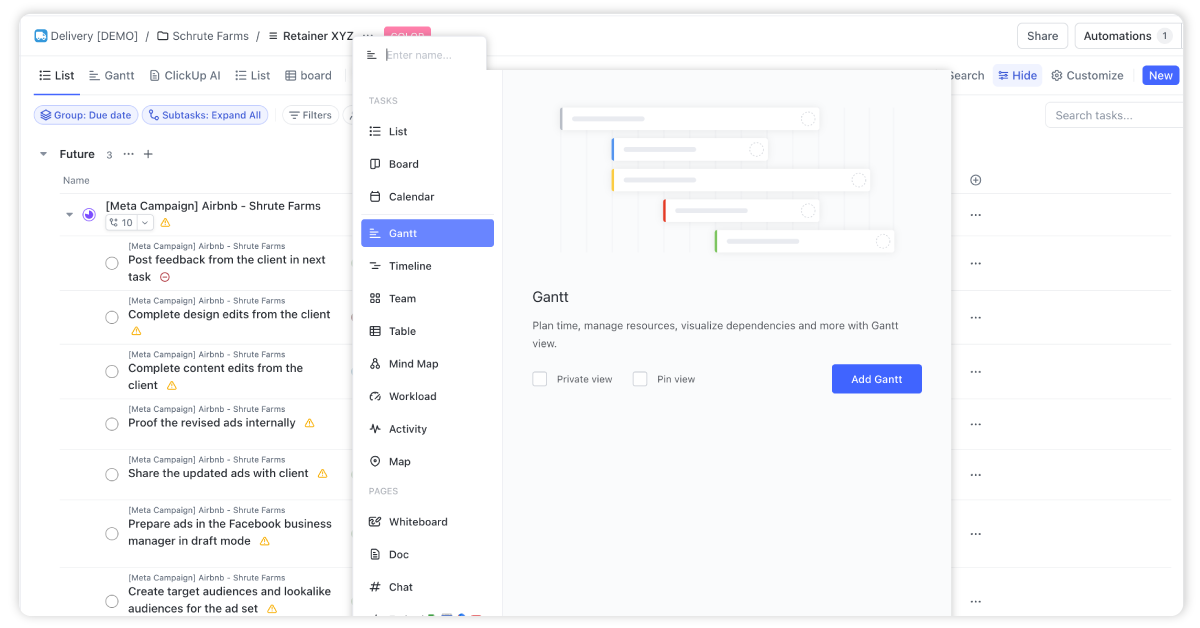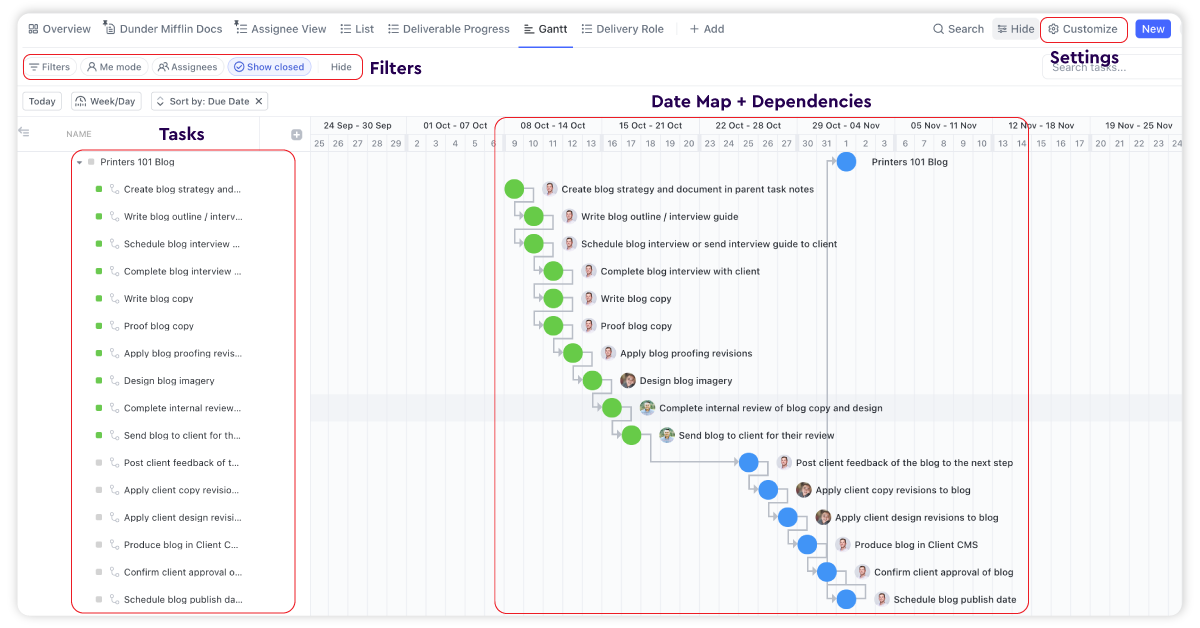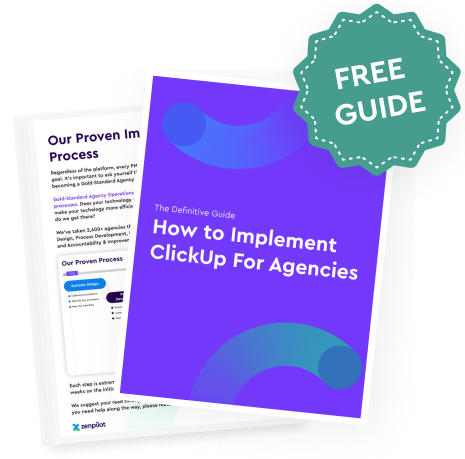The Top Two Ways to Leverage ClickUp's Gantt View
The Gantt view essentially provides a command center for teams to control projects. Let’s look at how to tap into its capabilities.
1) Create Due Dates and Dependencies for Process Templates
The first way to maximize the Gantt view is to build due dates and dependencies into your reusable process templates.
These templates act as playbooks that map out the stages and steps required to complete common projects like social media campaigns, blog posts, email nurturing sequences, etc.
For more information on leveraging ClickUp templates, and building out your processes, I'd suggest you read our ClickUp for Agencies Guide.
Step #1: Map Out Task Stages
Start by mapping out the stages a project will move through from start to finish.
For a blog project, this could involve stages like:
- Research topic
- Interview client
- Write first draft
- Create graphics
- Send draft to client for feedback
- Incorporate client edits
- Final review and approval
- Publish post
Step #2: Add Due Dates
Next, add realistic due dates to assign timeframes for each task or stage.
Rather than tediously entering due dates individually in the List view, you can quickly assign them in the Gantt view. Just click on each task and schedule it out chronologically.
The specific dates aren’t too important, since these will be remapped when the template is used. Maintaining the relative distances keeps timeframes realistic.
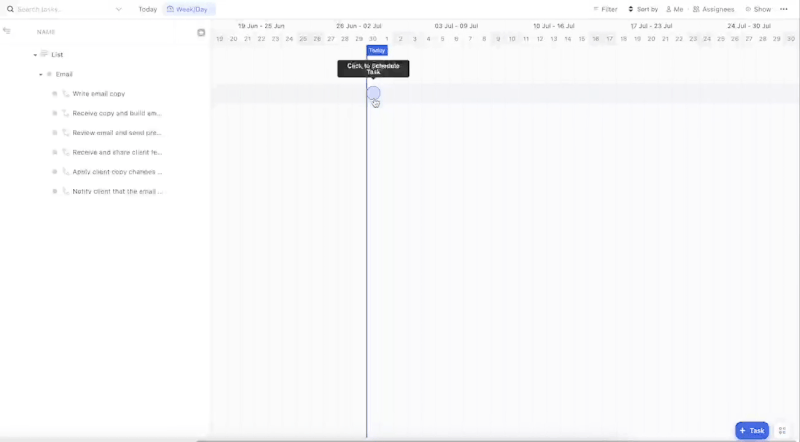
Step #3: Set Up Dependencies
Now set up dependencies between stages to sequence the workflow. Click and drag tasks in the Gantt View to link dependent stages.
Dependencies create the critical path to keep projects flowing smoothly. And they help you remap due dates in the future (but more on that later).
Step #4: Create Reusable Templates
When your template has tasks, due dates, and dependencies mapped out, save it as a reusable template.
Now when you kick off a new blog project, simply use the template. The due date placeholders get remapped to real dates, while the task dependencies remain intact.
This saves agencies enormous time compared to rebuilding project plans from scratch every time. Your team can deliver work faster using these pre-built process templates.
2) Reschedule Projects and Skip Weekends
Another Gantt view superpower is the ability to rapidly reschedule projects when delays arise.
It can be difficult to predict project timelines 100% accurately, especially with external stakeholders. When the unexpected happens, the Gantt view lets you easily shift deadlines rather than blow them.
For this to work, just make sure you click "Customize" in your Gantt view and turn on both, "Reschedule dependencies" and "Hide and skip weekends".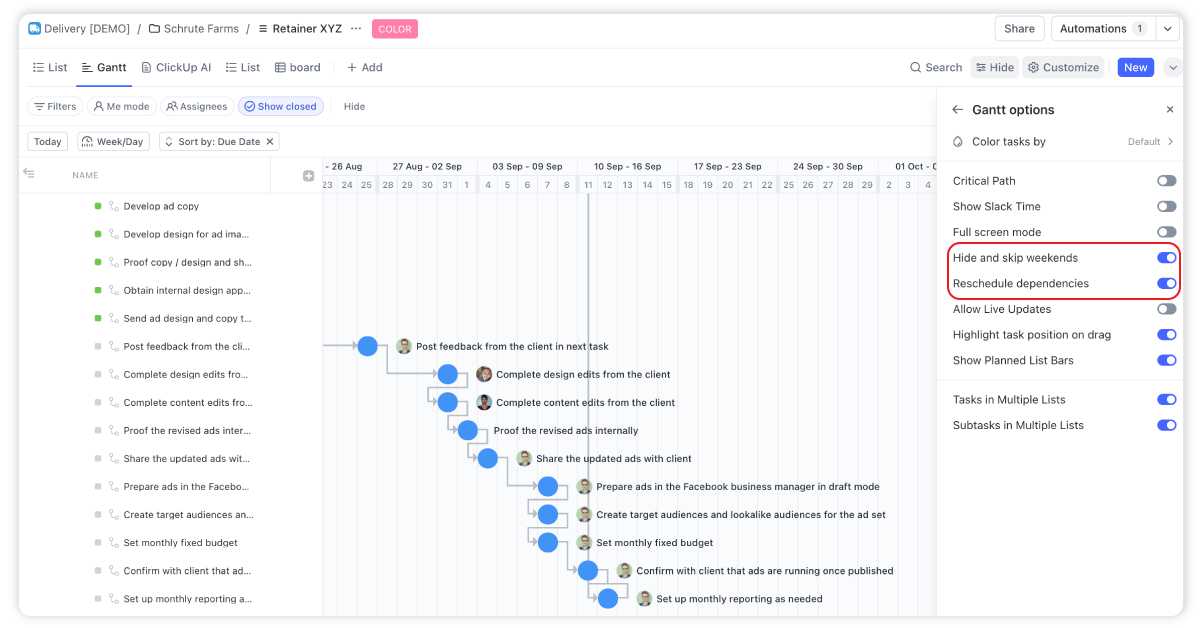
Reschedule Entire Projects
Say a blog project gets held up waiting for client feedback. Simply grab the parent task in the Gantt View and drag left to push back all the downstream due dates at once.
The dependencies you set up rearrange subsequent tasks automatically based on the new parent task date. No tedious manual editing required!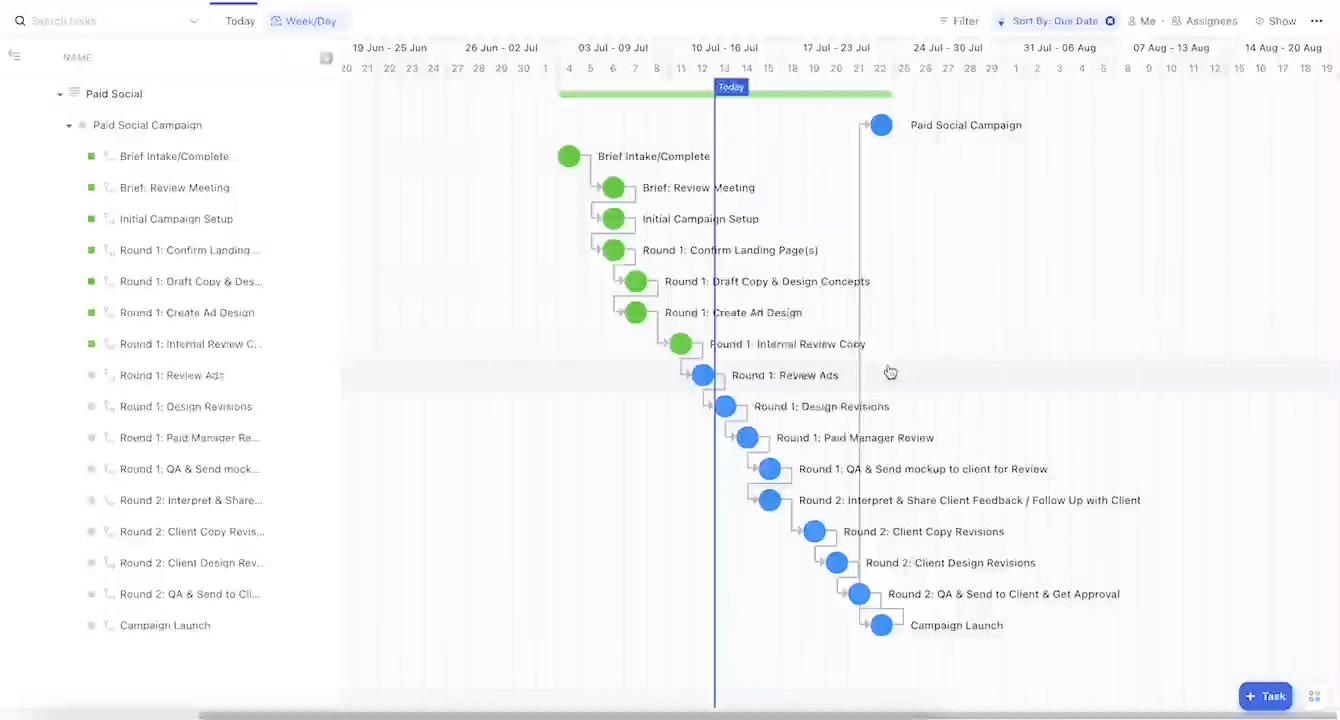
Skip Weekends to Optimize Schedules
As you’re shifting deadlines, enable “hide and skip weekends” to optimize the schedule.
This prevents resources from being scheduled on Saturdays or Sundays. Any task ending up on a weekend will automatically rollover to Monday.
This is big. Don't schedule work for your team on the weekends if you want to avoid team burnout.
Final Thoughts
There's two easy ways you can instantly boost your team's productivity inside ClickUp.
And this is just the beginning. If you want to continue to build a more productive, profitable, and healthy team inside ClickUp, you need to:
- Design the correct ClickUp hierarchy
- Leverage the power of ClickUp views
- Build your processes
- Create healthy communication habits
- And choose the right ClickUp plan
And if you're looking for an easy-button to build all of this for you, book a call with my team. As ClickUp's first-ever and highest rated solutions partner, we've helped over 2,700+ teams streamline the operations ClickUp, boosting their productivity, profits, and client health.
Turn Chaos Into Clarity.
We're your agency operations pilot.
You can build a happier, more productive, more profitable team with ClickUp. We'll show you how.